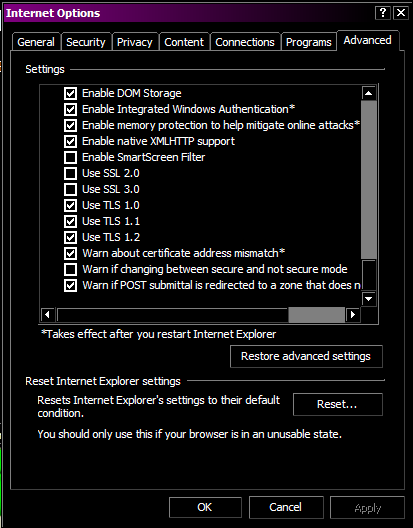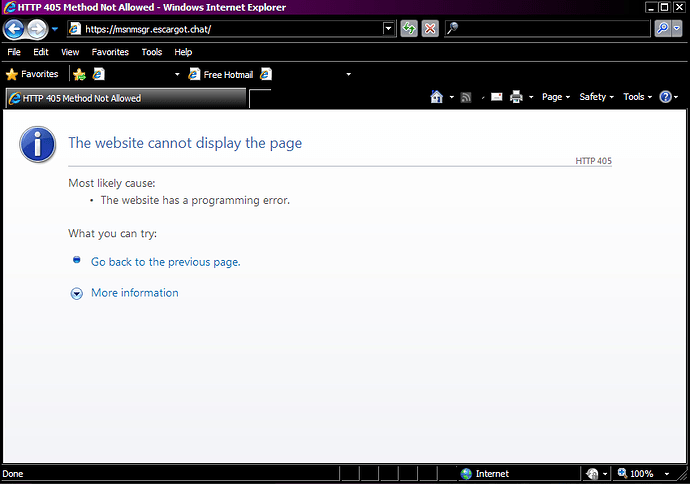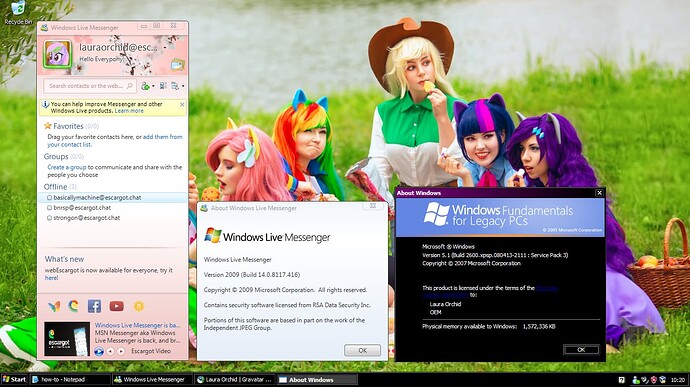Since this thread is 6 years old, I want to make an updated guide on how to connect to Escargot using WLM 2009 on Windows XP. But first, you need these prerequisites:
PosReady.reg: https://www.emailarchitect.net/webapp/download/PosReady.zip
KB4019276: https://catalog.s.download.windowsupdate.com/c/msdownload/update/software/updt/2017/10/windowsxp-kb4019276-x86-embedded-enu_3822fc1692076429a7dc051b00213d5e1240ce3d.exe
Internet Explorer 8: Download Microsoft Internet Explorer 8 for XP 8.0.6001.18702
KB4493435: https://catalog.s.download.windowsupdate.com/d/msdownload/update/software/secu/2019/03/ie8-windowsxp-kb4493435-x86-embedded-enu_1029e7193ca4b683d1d0c1996bc7c66f1a2ae37f.exe
tls.reg: Microsoft OneDrive
After downloading all of them, put them in your Windows XP computer/VM. Let’s begin!
-
Import PosReady.reg and reboot the computer.
-
Install KB4019276 and reboot the computer.
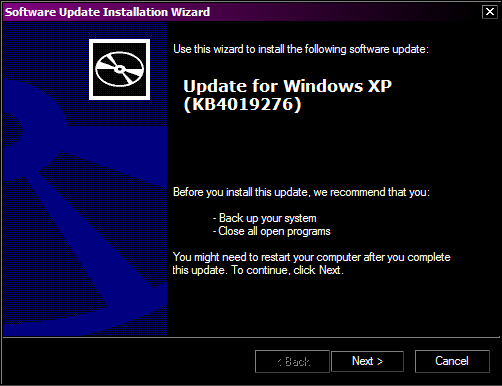
-
Install Internet Explorer 8 and reboot the computer.
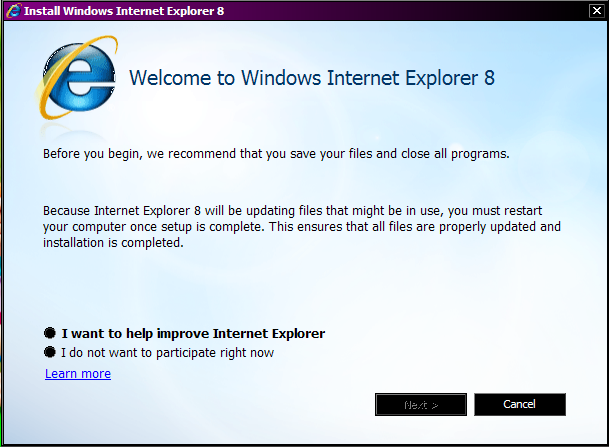
-
Install KB4493435 and reboot the computer.
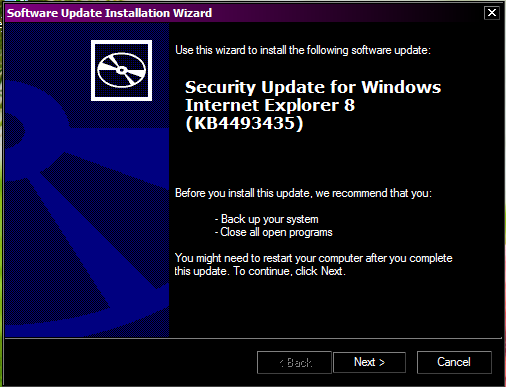
-
Import tls.reg
-
Open IE8 and verify that TLS 1.2 is enabled in settings.
-
In IE8, open legacyupdate.net, click “Install Legacy Update”, run the installer and make sure the “Update Root Certificates” option is checked.
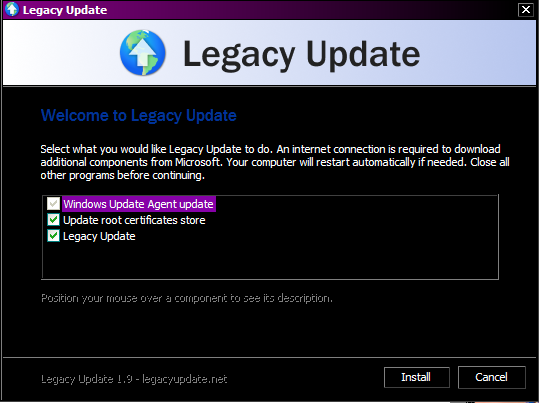
-
You can close the legacy update IE window once the installation has finished. Test connectivity by visiting msnmsgr.escargot.chat in IE8. If 405 error appears, you’re good to go.
-
Download and install WLM 2009 from Escargot’s website. Once it’s finished, uncheck “Launch WLM 2009” and click finish. After that, patch WLM 2009 using the provided patcher.
-
Open WLM 2009 and sign-in using your Escargot credentials.
-
Enjoy!