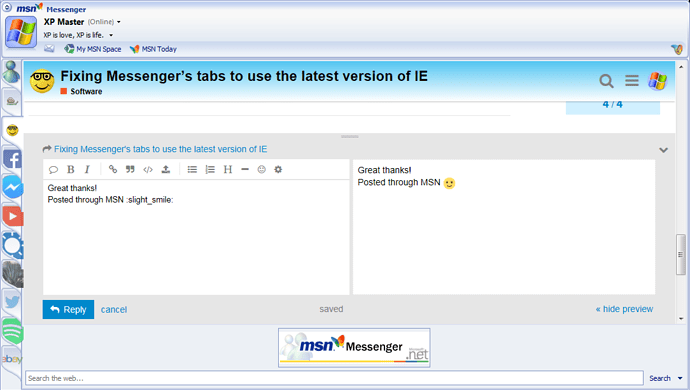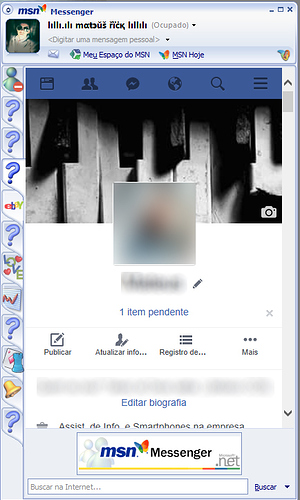Some of the more recent tabs now added in Messenger do not appear correctly or throw javascript errors due to the IE WebBrowser Control which defaults to IE7 mode unless you tell it otherwise.
Thankfully, it’s easy to fix most of them by adding some values into the registry.
Quick fix
- Close Messenger fully - right-click Messenger’s icon in the notification area (by the taskbar clock) and choose Exit
- Download and run this .reg file
- Run the .reg file, confirm administrator rights for the registry editor if needed, and then say Yes to add the entries into the registry
- Restart Messenger and try out the tabs.
Note: I had no luck getting Spotify to appear after logging in, but feel free to try as I haven’t tested it extensively.
Explanation
As mentioned above, the WebControl defaults to IE7. This is controlled by whitelisting the executable and indicating the version of the IE rendering you desire with a DWORD value. If you specify a version higher than the one installed, it will give you the best it can.
The key is located here:
HKEY_CURRENT_USER\Software\Microsoft\Internet Explorer\Main\FeatureControl\FEATURE_BROWSER_EMULATION
I have elected to use IE12 as it’s the current (and possibly last?) version. This will render as IE11 on Windows 7 when IE11 is installed.
(you can also use LOCAL_MACHINE for all users but you then need to specify under the Wow6432Node for bitness)
Additionally, I have whitelisted the Messenger executable to GPU rendering key:
HKEY_CURRENT_USER\Software\Microsoft\Internet Explorer\Main\FeatureControl\FEATURE_GPU_RENDERING
Electing into GPU rendering drastically speeds up page rendering times and superior framerate of video content (ie. YouTube).
Some links for more info:
Internet Feature Controls (B…C) [msdn]
Controlling WebBrowser Control Compatibility [Pat Altimore]