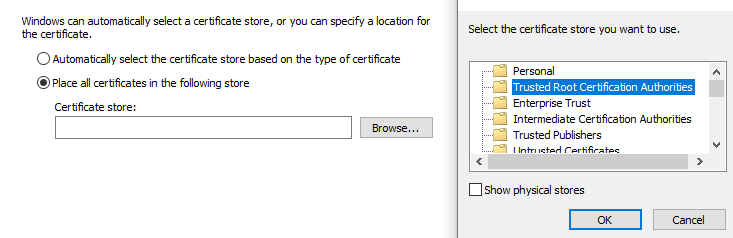Although the server runs and I’m able to connect to localhost, I haven’t been able to connect other clients on the LAN to my server. That’s my end use case: hosting my own server for instant messaging within the same household.
I tried changing the hosts file on the Windows XP client to use my server’s IP address instead of escargot.log1p.xyz, and trying several versions of the exe (WLM 8.5, MSN 7.5, Windows Messenger). I also tried patching the new IP address in with HxD.
It’s slightly worrying to me that the server says “Serving on 0.0.0.0” instead of its own IP address.
Any suggestions of what else to try would be very welcome!
The same thing happens to me regarding about the “Serving on 0.0.0.0”.
But, one of my windows 8.1 virtual machines connected to bridge mode was able to connect to the msn server without any problems.
Have you tried installed a non-patched version of msn?
Did you correctly installed the certificate generated by the server?
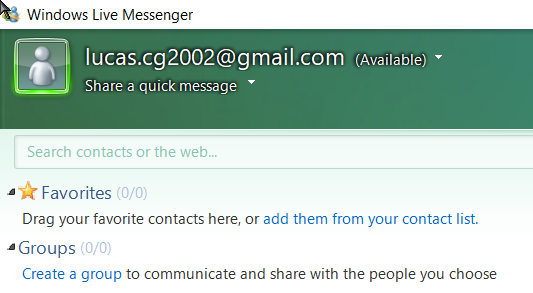
The server is working normally to me.
0.0.0.0 is the same as 127.0.0.1 or localhost, so you shouldn’t worry
Thank you for responding! I’m also using VMWare Fusion’s Bridge Mode, so it’s encouraging to know that you’ve got it working on a VM.
I think that the problem is with the certificate and hosts file. When I install the DO_NOT_TRUST certificate and edit C:\Windows\System32\drivers\etc\hosts then I can no longer connect to the remote Escargot log1p.xyz server, nor can I connect to my own server.
When I remove the certificate and hosts file, then I can connect to the remote Escargot log1.xyz server, but not my own server.
Which certificate file should I be installing? And what should my hosts file look like?
My local server IP is 192.168.0.23.
I downloaded a non-patched version, like, the official installer without the patching done by escargot itself. If you correctly installed the certificate in the “Trusted Root Certification Authorities”, you just need to modify the hosts file to direct to the local IP that it is currently hosting the server. It should work. I tested with a windows 8.1 vm and no issues so far. I had issues trying on windows vista, other oses i havent tested.
I used bridged mode so it makes easier to set the server. I am also currently using VMware Workstation Pro 15.5
where i can get the non-patched version, I want to use it too as well ![]()
look it up, and setup the server using the insctructions
I had some success today, and two very excited homestay family kids! The 9 year old can type quite well already, and figured out how to change her font, while the 6 year old keeps sending me nudges and dancing pigs. It’s great to have a local server with no minimum age limit (unlike Facebook, GMail, etc) and no risk of creepy friend requests.
I used HostsFileEditor to create the hosts file instead of Notepad. I also only had success with the following clients: unpatched WLM 8.5 on Windows 7 Ultimate 32-bit, Windows Tiny7 32-bit, and Windows 10 Professional 64-bit. I also needed to install the certificates, and it looks like I’ll need to do that every 30 days (is there a way to make a longer-lasting certificate? I guess it’s in the Python code.)
More important though: I haven’t yet got it to work with Windows XP Pro SP3. I copied the hosts file verbatim and confirmed that it works by using Chrome to access messenger.hotmail.com, which resolves to 192.168.1.23 and gives “405: Method Not Allowed”. But I still get the following error from WLM: “We were unable to sign you into Windows Live Messenger at the time. Please try again later… Error code: 80048862”. My guess is that there’s a problem with the TLS certificate and SSL settings, but I tried in Control Panel > Internet Options > Advanced > Use SSL 2.0/Use SSL 3.0/Use TLS 1.0 enabled and disabled, with no difference, I still can’t connect.
I’d really like to get it working with XP as a client, because that releases another 3 old computers that can be clients.
the way to get the whole family together.
How I search for System variables
You need to run: Visual C++ 2015 x86 arm cross Build Tools Command Prompt
" You can now run python dev through Command Prompt( not Git bash ) to run the server. A cerfiticate will be generated the first time the command is run ( located in .devtls_cache\DO_NOT_TRUST_DevTLS_Escargot.crt ).
Install it to the Trusted Root Certification Authorities as shown below:
[/quote] "
I can’t go in this part, plz help me plz???
plz???
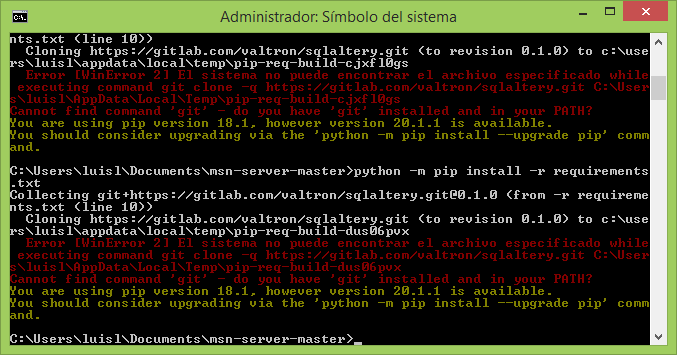
it says me this error help
i added python to path and git for windows says me this
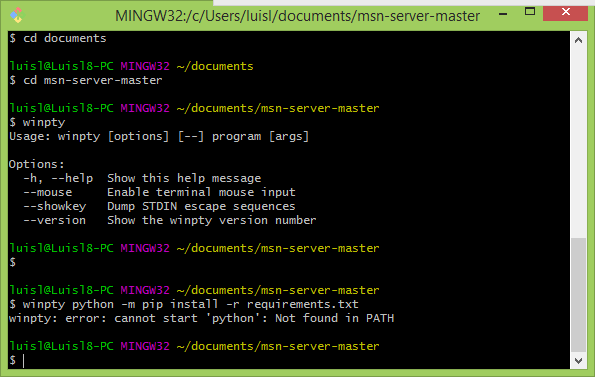
You need to run the command without the winpty part in a command prompt (you need to cd to the msn-server-master folder)
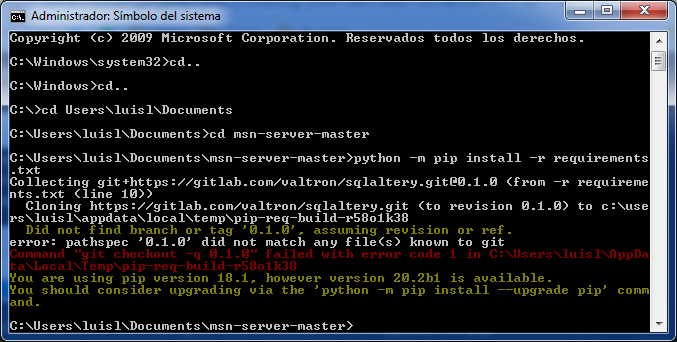
help plz
i get the same error in git bash
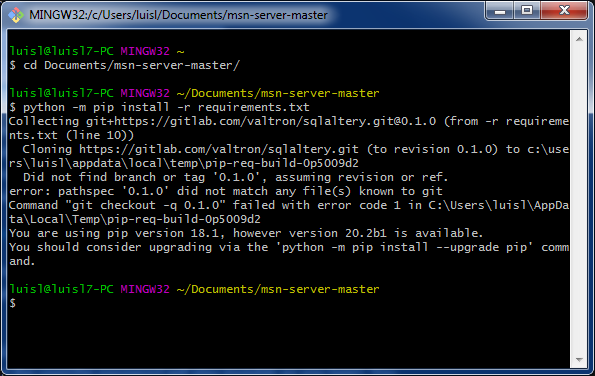
Then run
python script/user.py emailhere@service.comto create a user. After you run the command, insert the password needed for the user( the password will stay invisible as you type ).
I run the command and it hangs
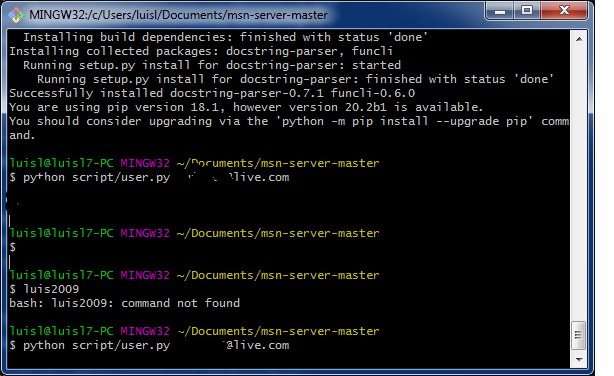
you need to run the command in command prompt not git bash
I get an error that says this
$ python -m pip install -r requirements.txt
Collecting git+https://gitlab.com/valtron/sqlaltery.git@0.1.0 (from -r requirements.txt (line 10))
Cloning valtron / sqlaltery · GitLab (to revision 0.1.0) to c:\users\admini~1\appdata\local\temp\pip-req-build-zdu1cz9k
Did not find branch or tag ‘0.1.0’, assuming revision or ref.
error: pathspec ‘0.1.0’ did not match any file(s) known to git
Command “git checkout -q 0.1.0” failed with error code 1 in C:\Users\ADMINI~1\AppData\Local\Temp\pip-req-build-zdu1cz9k
You are using pip version 18.1, however version 20.2b1 is available.
You should consider upgrading via the ‘python -m pip install --upgrade pip’ command.
I also accidentally removed something from path but i did add the server to path.