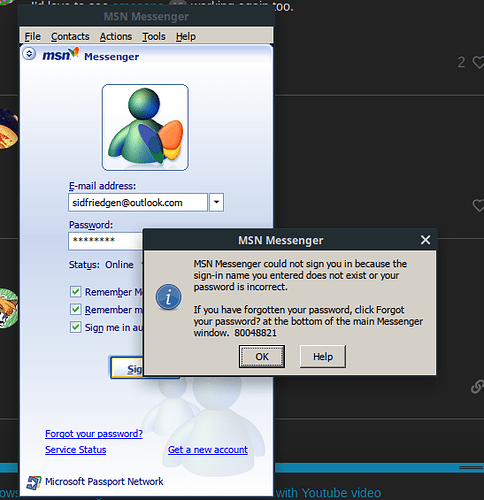Hi there.
In this topic I’ll show you how to install MSN/Windows Live Messenger on Debian Linux.
Debian Linux is Debian/Ubuntu/Linux Mint/Elementary/Hanna MontanaOS etc.
I also made a tutorial video on Arch but on Ubuntu… more difficult a bit. So let’s see how it’s going on ex. Ubuntu. My distro is Ubuntu 16.04.05 x64.
Here is a Tutorial video how I installed the WLM: [LINUX] Windows Live Messenger Installation on Debian/Ubuntu/Linux Mint - YouTube
Not a quality video but I tried. I didnt wanna talk just show u. Understand plz.
==========WINDOWS LIVE MESSENGER INSTALLATION============
0. Open Terminal
- Install Wine and Winetricks
Notice: I skipped the installation with n button because I already have them. You have to press enter or press y.
2.Update your Wine and Winetricks to newest stable version
[Write these commands in Terminal]
(If you are use 64 bit linux then write this command)
sudo dpkg --add-architecture i386
[Now type these commands]
wget -nc https://dl.winehq.org/wine-builds/Release.key
sudo apt-key add Release.key
sudo apt-add-repository Index of /wine-builds/ubuntu
(If you are using Linux mint then type these commands:)
On Linux Mint 17.x, the last line should be the following:
sudo apt-add-repository ‘deb Index of /wine-builds/ubuntu trusty main’
On Linux Mint 18.x, the last line should be the following:
sudo apt-add-repository ‘deb Index of /wine-builds/ubuntu xenial main’
On Linux Mint 19.x, the last line should be the following:
sudo apt-add-repository ‘deb Index of /wine-builds/ubuntu bionic main’
[Continue the commands]
sudo apt-get update
sudo apt-get install --install-recommends winehq-stable
sudo add-apt-repository ppa:ubuntu-wine/ppa
sudo apt-get update
sudo apt install winetricks
Now your wine has been installed. Lets continue…
========Windows Live Messenger installation=======
- Download the (your favourite) MSN / Live Messenger version
from website of Escargot MSN Server
2.Run it as Wine programloader and wait - Your MSN is installed
But do not open it yet
If doesnt happen anything then use this command:
and it will automatic install
msiexec /i move here your msi file
Type this command in terminal:
sh winetricks riched20 gdiplus msxml3 flash
To make sounds workable:
winetricks tahoma
winetricks riched30
winetricks msxml3
winetricks msls3
To fix sounds ill make a new tutorial video.
While you should wait.
Or watch this topic: https://wink.messengergeek.com/t/fixed-the-sound-in-windows-live-messenger-8-5-in-linux
I hope I helped u. See u later bye. Eat cheeses.
Wine informations:
Latest Rating: Bronze
Latest Wine Version Tested: 3.8-staging
What works
-
Logging in
-
Adding contacts
-
Chatting (sending photos, emotes, nudges)
What does not
-
By default, the login boxes don’t work.
-
Sometimes, the application crashes when you try to pick someone on your contacts list. Ignore the crash message, but don’t close it.
-
Voice calls and recordings
-
Winks don’t display the animation
-
Handwriting
What was not tested
-
Video and voice chat (don’t work)
-
Recieving voice messages