To remove items from the list of MSN Messenger versions prior to 7.5, do the following:
- Press the
 R (Windows Key-R) to bring up the Run box.
R (Windows Key-R) to bring up the Run box. - Type or paste, rundll32.exe keymgr.dll, KRShowKeyMgr.

- Click OK or press the Enter key.
- In the Stored User Names and Passwords box, find the account you wish to remove from the list, marked as (.NET Passport), select it and then choose the Remove button.
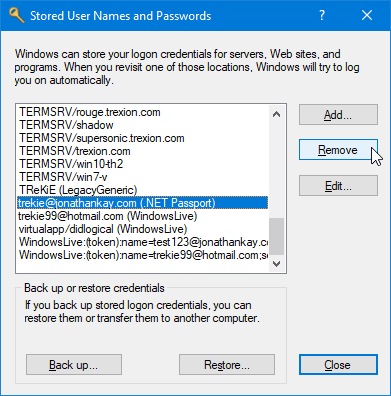
- When asked to confirm, choose OK.
Additionally, if you have saved your account and password for automatically signing in, it will appear as Passport.Net* (.NET Passport) and removing that entry will remove the automatic sign in.
This will work in all Windows versions, although the Stored User Names and Passwords window may be slightly different than what appears above in older versions.
Beginning in MSN Messenger 7.5, you just use the ‘Forget Me’ link on Messenger’s sign in window.