Thanks, I really appreciate it and I try my best ![]() .
.
That said, I wouldn’t have any reason to bother if you weren’t here, so you can thank yourselves too ![]()
Also, when I was making this for Francis, I compared it to the 2012 version of the ad window, which is slightly different:
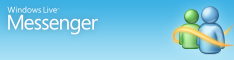
So here’s another version of msgsres.dll with that one.