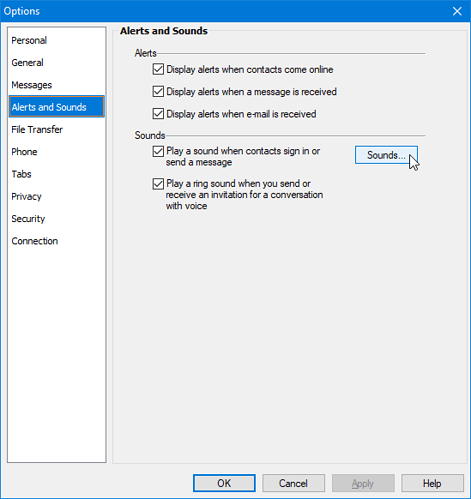As you’ve imported the necessary registry items, you may need to set the sounds manually if you have copied Messenger’s files to a non-regular location.
A reminder of how to get to the Sound control panel from our earlier discussion - open up the main MSN Messenger contact list window, choose the Tools menu, then Options, then choose the Alerts and Sounds category and then the Sounds… button. As shown here:
Once the Sound window opens, click the Sounds tab. Scroll down to the MSN Messenger heading in the Program Events, as shown here:
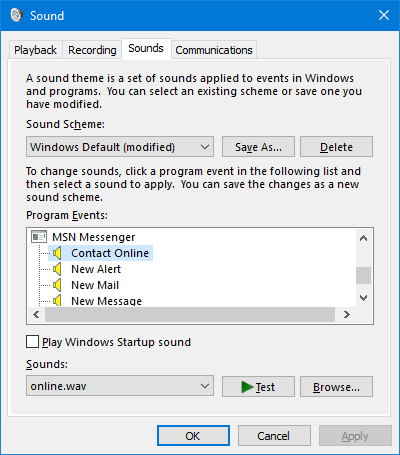
Click the Contact Online option. Is online.wav specified under the ‘Sounds:’? If not, click the Browse… button and locate the online.wav in your Messenger folder. Then proceed to do the same for New Alert, New Mail, and the rest of them with the appropriately named .wav file in your Messenger folder for each. Finally click OK when done.
If each event is already assigned to the sound files, press the ![]() Test button to verify if they are actually able to play.
Test button to verify if they are actually able to play.